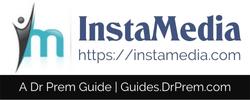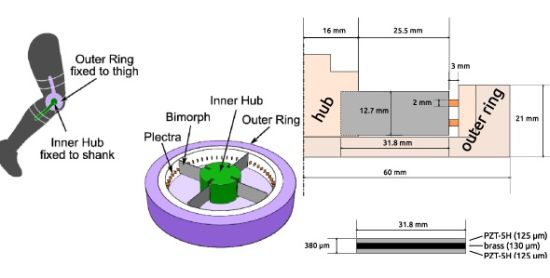With the development in hardware and internet technology, none us want to get chained with a desktop. That is why WiFi routers are one of the common devices at households. And why not, home routers can provide speed up to 300 Mbps.
Due to certain barriers, sometimes routers are unable to provide the expected speed. There can be various reasons behind the poor reception of WiFi signals on your notebook or mobile. In this post, we are listing 8 tips to increase your home WiFi signal.
- Update the firmware
 Maybe your home router is just looking for an upgrade. Manufacturers release firmware upgrades for their routers every once in awhile to optimize the performance, speed or to fix an ongoing concern. If you have an old router, then you have to visit the OEM’s website, download the update and then install it.
Maybe your home router is just looking for an upgrade. Manufacturers release firmware upgrades for their routers every once in awhile to optimize the performance, speed or to fix an ongoing concern. If you have an old router, then you have to visit the OEM’s website, download the update and then install it.
If you have purchased the router in recent years then you must find the upgrade option right on the router’s administrator page. Once you open the default access page or the router’s administrator page, look for an option something like System Tools or Firmware upgrade.
To check the router’s default administrator page you can:
A. Check the router’s back for a sticker with all kind of details about it. You will be able to find the URL, default ID, and password for its default access page. (Works for both Windows and MacOS)
B. Type CMD in the search box > Right click on the option that says “Command Prompt” > Select run as an administrator > Type ipconfig on the black command prompt window and press enter > Copy the default gateway and paste it in any browser > Type the id and the password that will be “admin” in most cases or try “admin” in the user ID box and “password” in the password box. (Only for Windows)
C. Click on the Apple icon > Select System Preferences > Click on Network on the last row>Select an option from the left to check the router IP address, use the same address to open default access page. (Mac OS)
- Protect your wireless networkInternet connectivity is a basic requirement for all of us. So, create a strong password for your network that cannot be guessed easily. If you think that your neighbors will not use you “free” home WiFi signal, you are wrong. Knowingly or unknowingly they will, result – the network quality will degrade within your house.To create a password or change it, open the default access page of the router, look for Wireless and then Wireless Security. You will see an option of WPA-PSK/WPA2-PSK, that is the place where you can create/change the password.
- Choose the right place
 Try to place the router at the center of your house above floor level. Do not place it near any metallic equipment or structure, device emitting electromagnetic waves and electric wires.
Try to place the router at the center of your house above floor level. Do not place it near any metallic equipment or structure, device emitting electromagnetic waves and electric wires.
- Use antennas perpendicularlyIf you are using a router with two antennas, use it in a way that one should be standing in 90 degrees and another lying at 180 degrees. This will boost the home WiFi signal transfer in a great way.
- Change the channel
 Routers use channels to provide internet connectivity. If surrounding areas has several other network routers using the same channel, it will be congested and you will suffer from crawling connectivity. Open the default access page of the router and look for the option “Wireless” and then Wireless Settings, try to change the channels.If you are using a Windows computer, you can pick the channel with less congestion. Open CMD, type “netsh wlan show all” and press enter. You will be able to see the channels used in the proximity.
Routers use channels to provide internet connectivity. If surrounding areas has several other network routers using the same channel, it will be congested and you will suffer from crawling connectivity. Open the default access page of the router and look for the option “Wireless” and then Wireless Settings, try to change the channels.If you are using a Windows computer, you can pick the channel with less congestion. Open CMD, type “netsh wlan show all” and press enter. You will be able to see the channels used in the proximity.
- Use stronger antennaSome of the routers come with weak antennas that are weak in transferring the wireless signals to the devices. They have 4 dB gain and are usually 4 to 5 inches tall but 10-dB antennas are between 10 to 15 inches. Latter is powerful and can boost the signals in a great way. All the router antennas use the same RP-SMA connector, so you can just browse some online shops and order a better antenna.
- Consider wireless range extender
 If you are facing trouble in getting wireless signals across your home, install a WiFi extender or booster. It will connect to the existing network, broadcast its own signals and extend the range of your home WiFi signal. Browse the online shops for wireless booster and find one from TP-Link, Linksys or Cisco.
If you are facing trouble in getting wireless signals across your home, install a WiFi extender or booster. It will connect to the existing network, broadcast its own signals and extend the range of your home WiFi signal. Browse the online shops for wireless booster and find one from TP-Link, Linksys or Cisco.
- Switch to a router supporting latest data standardIf you are using a router with supporting 802.11g or 802.11n data standard, they are old and needs an upgrade. To check the data standard or router mode, open the default access page and look for an option “Status” or “mode”.